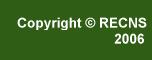|
• FAQ - Answers
EMAIL ALIASES-
What are they and how do I add them to my account?
An email Alias is an alternate email address
for an account. When you enter an Alias Name, the email that is
sent to that Alias name is directed to the email address used in
your account. For example, if "jojo@recn.ca"
enters the alias of "junebug@recn.ca", any email sent
to "junebug@recn.ca" will be redirected to the main email
account "jojo@recn.ca". Note:
You can only add aliases for the domain that your email address
uses (being recn.ca).
To start: Click on "My Account"
(on the left column of the www.recn.ca web site). Next, type
in your "Login" (which is your full email address) and
your Password. Click the "LOGIN" Button to submit.
On the next screen, click the '+' sign (to
the left of My Account in the left column). This will show you a
list (below the My Account folder). Click on "Update My
Email Info". A grey box will appear on the page.
To update email aliases:
1. Type your password in the Password Verification
field.
2. Add or update alias information as required.
The domain is hard coded on the screen, so you only need to enter
the username portion.
3. Click Update My Email Info to save
the changes.
The saved Aliases screen appears.
- OK appears beside each accepted alias
- The word DUPLICATE appears if an alias
already exists.
|